Hugo

To write my articles, I use Hugo, which is one of the most popular static site generators. It allows me to focus on writing content without getting distracted by technical details. Additionally, I use GitHub to store and manage the source code of my website. This enables me to easily track changes and make edits anytime and anywhere.
In this article, I will explain how I created my website using Hugo and optimized it for my own needs.

I wanted my site to be available under the following names: andrew.molyuk.com and molyuk.com, and I couldn’t achieve this on GitHub Pages. So, I decided to use Netlify. As it turned out, deploying Hugo on Netlify is very simple. In this post, I’ll tell you how I did it.
First, we need to create an account on Netlify. After that, we need to create a new site. Click on the “Add a new site” button and follow the instructions. Basically, that’s all we need to do on Netlify to make the site publicly available.
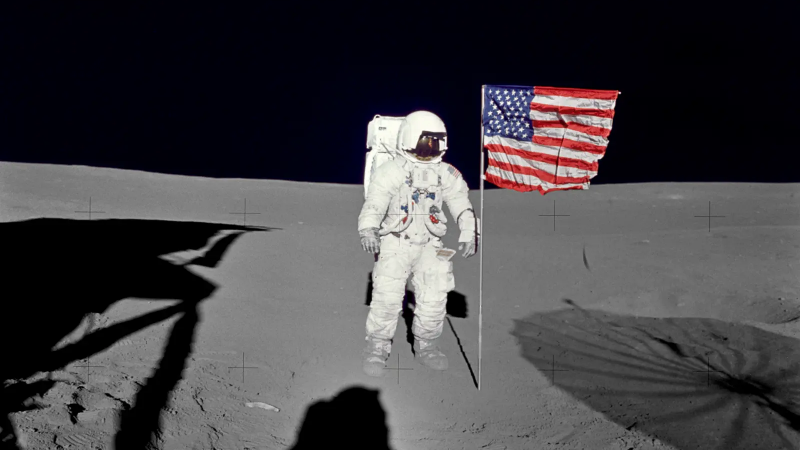
Always dealing with the server and architectural components of web applications, it was always difficult for me to create custom styles. Therefore, when I decided to tackle styles on my own blog, I decided to use Tailwindcss. Tailwindcss is a CSS framework that allows you to create custom styles using only HTML classes. It provides a set of classes that can be used to create custom styles.
In this post, I will tell you how I used Tailwindcss to style my website and blog.

In order for the website to be accessible on the internet, it makes sense to publish it on some hosting platform. Such hosting platforms can be Netlify, GitHub Pages, GitLab Pages, Amazon S3, Google Cloud Storage, Firebase Hosting, Surge.sh, Aerobatic, CloudCannon, Neocities, GitBook, Heroku, Rackspace, OpenShift, CloudFront, Fastly, and others.
I decided to publish my website on GitHub Pages because it is free and convenient. Besides, since I already use GitHub to store and manage the source code of my website, it would be a logical choice. In this article, I will explain what needs to be done to publish a website on GitHub Pages using GitHub Actions.

In the previous article, I discussed how I created my Hugo website and optimized it for my own needs. In this article, I will explain how I added linters to Hugo to ensure that my website adheres to widely accepted standards.
As a perfectionist developer, I always strive to ensure that my code adheres to widely accepted standards and I demand the same from my colleagues. Therefore, I decided to add linters to Hugo to ensure that my website meets standards and does not contain errors in the source code.
